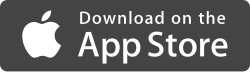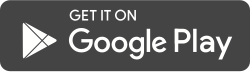Delivery Pass is a new feature for 2022 that offers the option for residents to create a one-time PIN number for delivery drivers. The PIN will automatically expire once used (can be used multiple times on the same intercom within a 15 minute period) or after 30-days if not used. Residents can create a new Delivery Pass from the website or from the mobile app. Drivers simply need to use the “Delivery” button to enter the pin when on-site.
Follow the instructions below to setup setup a Delivery Pass.
Step 1: Open the ButterflyMX app
- Open the ButterflyMX mobile app on your smartphone. If you don’t have the mobile app, you can download it on iOS or Android.
Step 2: Press ‘+Delivery Pass’
- From the app home screen, press ‘+Delivery Pass’ under ‘Quick Create’.
- If you don’t see the ‘+Delivery Pass’ button on the home screen, force close and restart the app.
- You can also navigate to the ‘Visitor Access’ section of the app and press ‘+Delivery Pass’ from there.
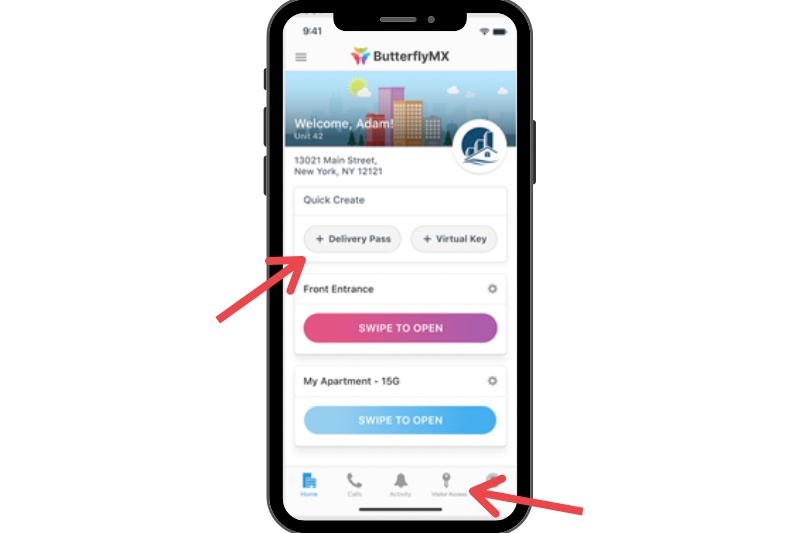
You’ll then be brought to the Delivery Pass creation confirmation page, which contains the following information:
- A six-digit code you can share directly with your delivery person
- A space for you to customize the name of your delivery pass (for example, if the pass is for your UberEats driver, you can simply name it ‘Postmates’)
- A delivery instructions field containing general information for you to provide to your delivery driver
- A ‘Copy Instructions’ button
Step 3: Share the Delivery Pass
To share the delivery pass give the code to your delivery person directly or press the “Copy Instructions” button to copy the pre-populated instructions. Then, paste it into the delivery instructions box upon check out when ordering something. If you need to edit the instructions, you can do so after you press ‘paste.’
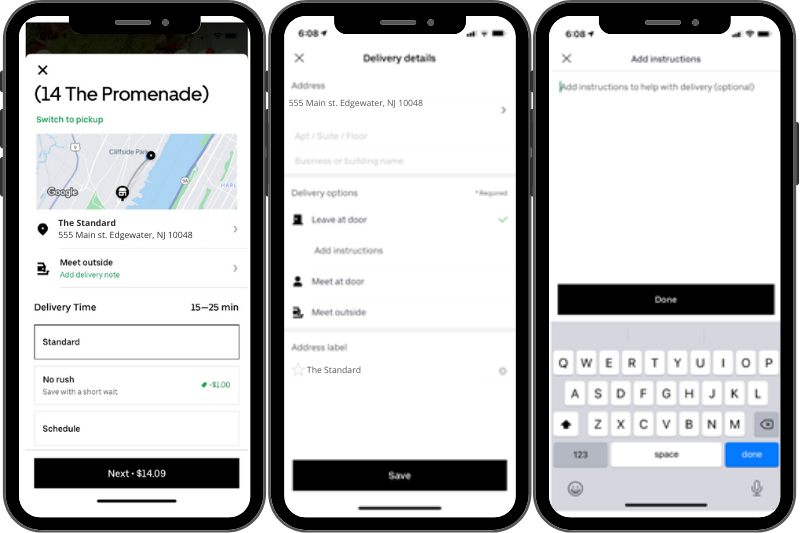
Once you are finished with the delivery pass confirmation page, you exit by clicking on the ‘X’ or ‘Close’.
When you close out of this page, it takes you back to the ‘Active/Expired’ page in the ‘Visitor Access’ section. This is where you see any current or expired delivery passes or virtual keys. that you’ve created. You’ll see the delivery pass you just created right at the top of the page.
The icon next to the pass represents the type of visitor access.
- The truck represents a delivery pass
- The key represents a virtual key
To delete delivery codes or virtual keys, click ‘Edit’ on the top right of the page and remove the pass you no longer need. You’ll receive an alert if you’re trying to delete an unused delivery pass to confirm that you want to remove it.
To extend the expiration date of a delivery pass, hit the ‘>’ next to it. You can extend the expiration date up to 30 days if needed.
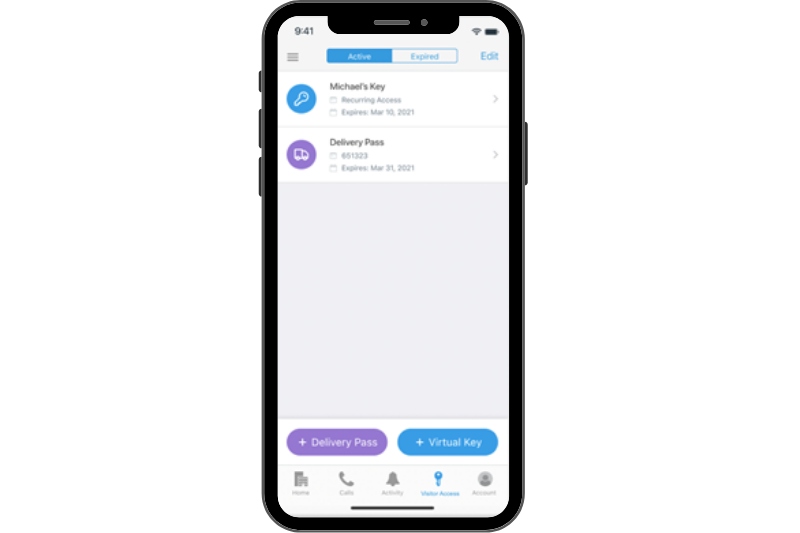
Once the delivery driver receives the pass, they hit ‘delivery” on the intercom, enter the code, and access the building.
Based on your notification settings, you’ll receive a notification when your delivery pass has been used.