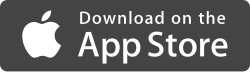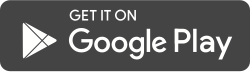Follow these simple steps to set up your call box account and configure the mobile app.
Step 1: Request a call box account here: https://nugrape.condos/access-credential-request/
Step 2: Download the ButterflyMX app from the App Store for iOS or from Google Play for Android:
Step 3: You will receive an email invitation from ButterflyMX to register your account. Register on the app or on the website here.
NOTE: you can associate more than one mobile device to your call box account. All devices will ring at the same time when a call from the box is received.
How to Setup the ButterflyMX app
Changing the settings in the ButterflyMX app to improve your experience.
Set your Resident Access PIN
You can have the system generate a PIN for you or you can set your own PIN. The PIN must be 4-10 digits.
Notification Settings > Call Contact Preference
- Choose App Notification to have the system contact you through a mobile app notification only.
- When you select App Notification, you’ll receive a push notification from the mobile app when you have a visitor, and either let them in or start a video call from there.
-
Pro tip: With App Notifications, you cannot have a video call with your visitor. You’ll simply see a picture of the person. This is only recommended if you don’t want to have a video or audio call with your visitors
- Choose App Call to have the system contact you through the mobile app. You will be able to hold a two-way conversation and view the caller. Swipe left to right in the mobile app to unlock the door.
- Selecting App Call means that you’ll receive a video call when someone calls you from the intercom. This is the recommended option because it is the most secure option — you can verify that the visitor is in fact who they say they are.
Pro tip: With App Calls, the video call automatically starts as a one-way video and two-way audio call. So, you can both see and hear your visitor — but they can only hear you. Once you accept the call, you can start a two-way video call if you want them to see you too. You can then grant them access to your building using the ‘open door/gate button’ on your screen.
- NOTE: if you choose App Call and the app is not running on your phone at the time a visitor calls you or you don’t answer the call in the app, the system will rollover to the phone number you set for “SMS” in your Account > Settings. Unlock the door by pressing the number 9 key on your phone keypad.
- Selecting App Call means that you’ll receive a video call when someone calls you from the intercom. This is the recommended option because it is the most secure option — you can verify that the visitor is in fact who they say they are.
- Choose Phone Calls to have the system call the phone number you set for “SMS” in your Account > Settings. Unlock the door by pressing the number 9 key on your phone keypad. You will not be contacted via the app.
Notification Settings > Door Open Notifications
- Choose App Notifications to have the system notify you through mobile app notifications when the door is opened using your account.
- Choose E-mails to have the system notify you through e-mail when the door is opened using your account.
Notification Settings > Message Notifications
In addition to access activity, visitors can leave voice and text messages for you. The system sends notifications to all selected channels. The messages you’ll receive include missed calls from the box, messages left at the box (both voice and text), and broadcast messages from HOA management.
- Choose App Notifications to have the system notify you through the mobile app of any new messages.
- Choose SMS Alerts to have the system notify you through SMS/Text messaging of any new messages created through the call box.
- Choose Emails to have the system notify you through email of any new messages.
Add NuGrape Door to your contacts
Add the following phone numbers to your contacts list so you know when someone is calling from the door:
- (646) 679-4745
- (516) 323-7025
- (516) 323-7026 (new in 2022)
- (516) 323-7027 (new in 2022)
Other options you can request of HOA management
Directory Listing Preference
To change the way your listing is displayed in the call box directory, please contact any BOD member.
- Default – [Last name], [First name initial].
- [First name] [Last name]
- [First name initial]. [Last name]
- [First name] [Last name initial].
- [anonymous] Listing is displayed in the directory anonymized such as “Unit 99” when there is only one resident associated to the unit and “Unit 34, Resident 3” when there is more than one resident associated to the unit. The actual unit number is displayed.
- Directory search only – Listing is not displayed in the directory listing but can be searched by name – user must know the resident’s name to call.