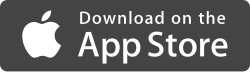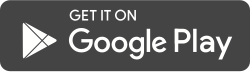Follow these simple steps to prepare your mobile device, receive your Mobile ID, and utilize your mobile credential.
After you submit the request form from this website, you will be sent an email invitation from HID.
Step 1: Download the HID Mobile Access app from the App Store for iOS or from Google Play for Android:
Step 2: Open the HID Mobile Access app on your mobile device. From the email you received from HID, click the invitation code link OR manually “Enter Invitation Code” in the app. When you click the code from your mobile device it will automatically populate within the app. Once entered, click the Register button.
Step 3: Your Security Administrator will issue a Mobile ID that will be visible when you open the HID Mobile Access app. The NuGrape logo should be visible on the credential image.
Step 4: Your Security Administrator will grant access rights.
The last two steps may take up to 72 hours to complete enrollment. Your Security Administrator will confirm when you can begin using your mobile device to enter the building. Please refer to the points below to help you get started.
*Apple Watch is only used as an extension of your iPhone. The iPhone must still be in-range of the reader.
How to Setup the HID Mobile Access app
Changing the settings in the HID Mobile Access app to improve your experience.
Allow Mobile Access When…
- If “App is in foreground” is selected, you will be required to unlock your mobile device (using passcode or biometric) AND open the HID Mobile Access app before the door will unlock. While this is a secure option, the convenience is questionable.
- If “Device is unlocked” is selected, you will be required to unlock your mobile device (using passcode or biometric) before the door will unlock. The door will unlock regardless of which app is open. This is the most secure and convenient option.
- If “Always” is selected, you may open the door with the mobile device locked. The door will unlock regardless of which app is open. This is the most convenient option.
Twist and Go option
- Enabled – when within range of the reader, turn your mobile device 90° in either direction as if you were turning a door knob to unlock the door.
- Disabled – if your mobile device is in a purse or loose pocket, disabling this feature may prevent mis-reads. This option is recommended.
How to Setup your Mobile Device Settings
iOS settings
- Mobile Access > Location Services – For best door opening experience, location services should be enabled when using the mobile device.
- Using location services “Always” is recommended. Unlocks doors when your phone is locked.
- Using location services “While using the app” is the minimum requirement.
- Using location services “Never” is not recommended.
- NOTE: iOS occasionally terminates apps running in the background. Consequently, the app may need to be opened to restore.
- Mobile Access > Notifications – Controls badges, sounds, and banners which appear on the screen.
Android settings
- TBD
How to Tap?
All readers will work using the Tap functionality. You will find a demo of the Tap function in the help menu of the HID Mobile Access app. Depending on the settings in your app, you may have to unlock your screen (using a passcode or biometric) and hold your device close to the reader.
NOTE: How to operate the mobile device with Mobile Access can be set in app configuration settings and can be allowed with screen turned on or by first entering your passcode or biometric and initiating your mobile app into foreground.
How to Twist and Go?
NOTE: The Twist and Go gesture may not be available on all readers. Reader configuration can be confirmed with your Security Administrator.
You will find a demo of the Twist and Go gesture in the help menu of the HID Mobile Access app. To use the Twist and Go feature, twist your device within six feet from the reader – depending on your settings, you may be required to unlock your app first. The twist gesture is done while holding the screen facing you and turning the device a quarter turn clockwise or counter-clockwise, similar to the motion of quickly twisting a door knob. If you receive a “reader out of range” error message, move closer to the reader and try twisting the device again.
Does the HID Mobile Access App need to be open when opening a door?
The first time you open a door with your mobile phone, you should open the HID Mobile Access app. After that, the app, based on configuration, will be running in the background and you may only need to light up the screen (and/or use a passcode or biometric) depending how you’ve setup your app.
NOTE: As the device memory fills up through normal daily use, the device operating system may close down apps that have not been recently used. From time-to-time it may be necessary to restart the HID Mobile Access app.